Finding the Items
Use the navigation menus at the top left hand of any page to start shopping any of our online departments, the button is displayed in “All Categories”, You can also search our site by entering a keyword into the search bar at the top of any page. Detailed product information is just a click or two on the item image or the keyword of item.
Adding Items to Your Shopping Bag
Once you've found an item you'd like to order, simply select all the required options (such as size and color) and click "Add to Bag."Visiting Shopping Bag
To visit your Shopping Bag, click the Shopping Bag icon at the upper right corner of any page. All items quantity and total amount will be displayed which indicate you’ve added items for the latest visit on Costumeslive.com
Saving an Item for Later Purchase
If you have an item in your Shopping Bag you'd like to purchase during another visit, simply close your browser or click “Continue Shopping”. All your added items will be automatically saved and never be removed.
What else in shopping cart
There is something very useful in shopping cart that you will never miss out. “Edit” your saved item without remove it manually. “Clone” the existing item if you like to have another one with different size and color. Immediately pay for the order without register in Costumeslive. More recommend items is available in “You may also like”. Click ”Use Coupon Code” for saving big.
Checking Out and Completing Your Order
From your Shopping Bag, click the "Check Out" button.
If you have a costumeslive.com account, just Sign in, and we'll automatically fill in available shipping and billing information to save time during checkout.
If you don't have a costumeslive.com account, you can register now or check out as a guest(You may see the icon of Paypal in the page of shopping cart). Once you have completed your order, you will be informed with detailed order information and the time for the package you are going to receive.
Proceed through the checkout screens, click or edit the required information for shipping address and shipment methods. The progress indicator will show you how we make and ship the order as well as the time we are going to spend on. Click “Leave a message” to write anything you like to require more on your placed order, such as the shipping and other order related requirements.
If you like to pay for the order, then go ahead with the button “Place Order”
In the following page, you will be noticed to look over your order summary, an order number has already generated for you. The following indicator will let you know Payment Information sections (get help with Payment Methods)
Find the button “Pay” at the last step of your order placement, click it to accomplish the ordering.
We'll send you an order confirmation via email, to be followed by a shipping notification with tracking information. Please feel free to ask our customer service via Contact Us if you have questions or comments about your order.
If you decide to change order
Order information cannot be changed once the order was in status of processing,and once an order begins the fulfillment process, we may be unable to modify it. We hope that in the majority of cases our faster processing times work to your advantage. If you have questions about your order, please contact us by phone or click Cantact Us (get help with Order Cancellation)
 United States
United States![]() Algeria
Algeria![]() Andorra
Andorra![]() Angola
Angola![]() Armenia
Armenia![]() Australia
Australia![]() Austria
Austria![]() Azerbaijan
Azerbaijan![]() Bahrain
Bahrain![]() Bangladesh
Bangladesh![]() Belarus
Belarus![]() Belgium
Belgium![]() Bhutan
Bhutan![]() Bosnia and Herzegovina
Bosnia and Herzegovina![]() Brunei
Brunei![]() Bulgaria
Bulgaria![]() Cambodia
Cambodia![]() Canada
Canada![]() Chile
Chile![]() China
China![]() Chinese Taiwan
Chinese Taiwan![]() Colombia
Colombia![]() Costarica
Costarica![]() Croatia
Croatia![]() Cyprus
Cyprus![]() Czech
Czech![]() Denmark
Denmark![]() Egypt
Egypt![]() Estonia
Estonia![]() Fiji
Fiji![]() Finland
Finland![]() France
France![]() France,Guadeloupe
France,Guadeloupe![]() France,Martinique
France,Martinique![]() France,New Caledonia
France,New Caledonia![]() France,Reunion
France,Reunion![]() France,St Barthelemy
France,St Barthelemy![]() French Guiana
French Guiana![]() French Polynesia
French Polynesia![]() Germany
Germany![]() Gibraltar
Gibraltar![]() Greece
Greece![]() Guam
Guam![]() Guatemala
Guatemala![]() Guyana
Guyana![]() Honduras
Honduras![]() Hong Kong China
Hong Kong China![]() Hungary
Hungary![]() Iceland
Iceland![]() Ireland
Ireland![]() Israel
Israel![]() Italy
Italy![]() Japan
Japan![]() Jordan
Jordan![]() Kazakhstan
Kazakhstan![]() Kuwait
Kuwait![]() Laos
Laos![]() Latvia
Latvia![]() Lithuania
Lithuania![]() Luxemburg
Luxemburg![]() Macao China
Macao China![]() Malaysia
Malaysia![]() Maldive
Maldive![]() Malta
Malta![]() Mexico
Mexico![]() Monaco
Monaco![]() Mongolia
Mongolia![]() Morocco
Morocco![]() Mozambique
Mozambique![]() Nepal
Nepal![]() Netherlands
Netherlands![]() New Zealand
New Zealand![]() Nigeria
Nigeria![]() Norway
Norway![]() Oman
Oman![]() Pakistan
Pakistan![]() Panama
Panama![]() Papua New Guinea
Papua New Guinea![]() Paraguay
Paraguay![]() Peru
Peru![]() Philippines
Philippines![]() Poland
Poland![]() Portugal
Portugal![]() Puerto Rico
Puerto Rico![]() Qatar
Qatar![]() Republic of Moldova
Republic of Moldova![]() Republic of Montenegro
Republic of Montenegro![]() Romania
Romania![]() SLOVAKIA
SLOVAKIA![]() Salvador
Salvador![]() Saudi Arabia
Saudi Arabia![]() Senegal
Senegal![]() Singapore
Singapore![]() Slovenia
Slovenia![]() Solomon Islands
Solomon Islands![]() South Africa
South Africa![]() South Korea
South Korea![]() Spain
Spain![]() Sri Lanka
Sri Lanka![]() Sweden
Sweden![]() Switzerland
Switzerland![]() Thailand
Thailand![]() The Republic of Serbia
The Republic of Serbia![]() Trinidad and Tobago
Trinidad and Tobago![]() Tunisia
Tunisia![]() Turkey
Turkey![]() Ukraine
Ukraine![]() United Arab Emirates
United Arab Emirates![]() United Kingdom
United Kingdom![]() United States
United States![]() Uruguay
Uruguay![]() Uzbekistan
Uzbekistan![]() Venezuela
Venezuela![]() Zambia
Zambia![]() Zimbabwe
Zimbabwe![]() the Democratic Republic of the Congo
the Democratic Republic of the Congo